Trillium Lakelands District School Board (TLDSB) is committed to the success of each student and building strong relationships with parents and the community. School-to-home communication is key to the overall success of a child, ensuring that parents stay informed about activities, news, and events that enhance their child’s life.
In an effort to improve parent and community engagement, TLDSB has many methods to communicate important information to your home.
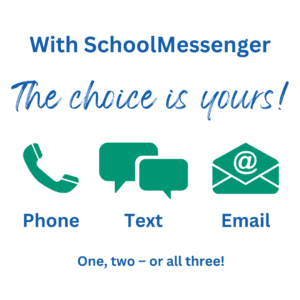 SchoolMessenger
SchoolMessengerTechnology has made communication easier than ever before. Today, many parents/guardians use email, websites, social media, or text subscriptions when they want to receive important news. TLDSB wants you to receive information when you want and how you want, through SchoolMessenger.
SchoolMessenger is a parent notification service that lets us communicate easily with you about the things that matter most. Things like school news, events, and important or urgent news from our Board you can receive through a phone call, email, text message, and/or app notifications.
Any text messages from your school will come from the number 978338. We suggest that you add this to your contact list in your cell phone with the name “TLDSB.” This way, the caller ID feature on your phone will show that the message is from Trillium Lakelands District School Board.
Using the SchoolMessenger app or website, parents can determine how they would like to receive various message types via any combination of phone call (home, cell or both), text message, email, and/or app notification.
Follow the steps below to create an account and set your preferences:
Please note:
If you have any questions please call 1-800-920-3897, or email [email protected].
If you require this information in an accessible format, contact Communications Services at [email protected].
300 County Road 36, Lindsay, ON K9V 4R4
1271 Cedar Lane, Bracebridge, Ontario P1L 1N4
Reviews
School year calendar
School registration
Jump to a school site
Transportation info
Lindsay Education Centre
300 County Road 36, Lindsay, Ontario K9V 4R4
Muskoka Education Centre
1271 Cedar Lane, Bracebridge, Ontario P1L 1N4
Phone: 1-888-526-5552
Email: [email protected]